Whitelist Us
Some email providers might accidently send our emails to your spam folder instead of directly to your inbox. This might mean you will miss our special offers, discounts, tips and important information, that we only offer to our email subscribers.
To make sure that our emails go to your inbox, we have created a guide on all the major email providers for you to quickly and easily whitelist our email address, so you'll always be up to date on our latest, exclusive offers and information.
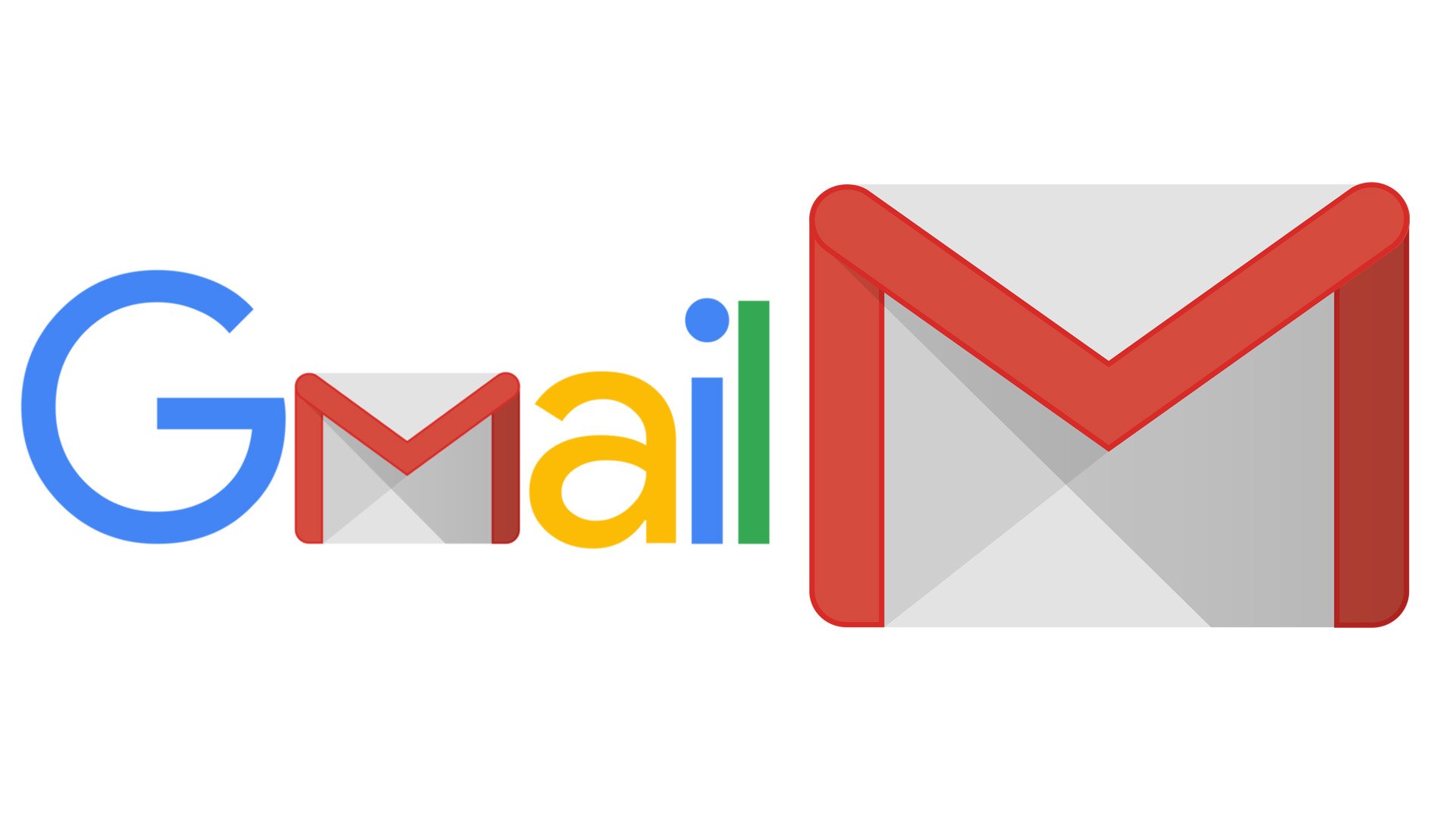
On Desktop:
- Log in to your Gmail at gmail.com
- Click the gear icon in the top-right, and select Settings
- Click the Filters and Blocked Addresses tab
- Click Create at New Filter
- In the pop-up window, enter @detectorsdirect.com.au in the "From" field
- Click Create filter
- Check "Never send it to Spam"
- Click Create filter
On Mobile:
- Find our email in your spam/junk folder and open it
- Click on the icon tab
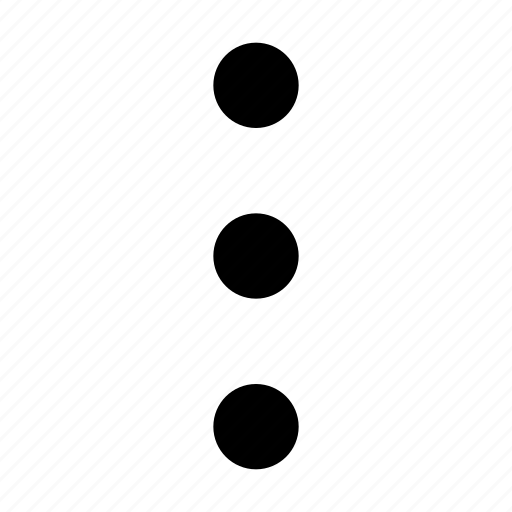 at the top right of your screen
at the top right of your screen - From the menu, select "Change Labels"
- Click on inbox
- Tap OK to save your settings
To Move From You Promotions Folder:
- Open one of our emails in your promotions folder
- Click on the icon tab
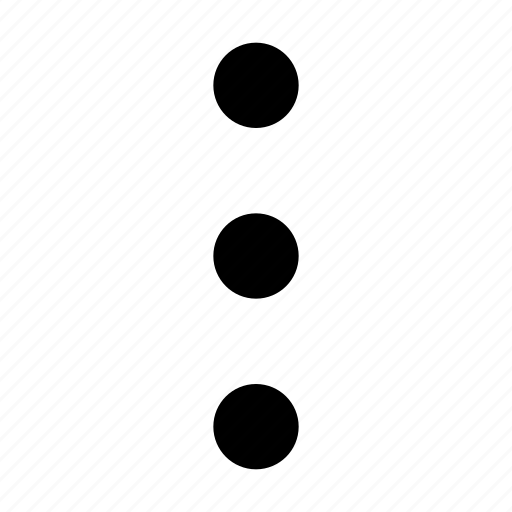 at the top right of your screen
at the top right of your screen - Select "Move To"
- Then select "Primary" from the list
This will help tell Gmail to add our emails to your main inbox so you won't miss any of our specials deals and offers.

Like any mail provider, Yahoo might accidently put one of our emails into your spam folder. Here's how to fix it.
Check your Spam Folder, if you see one our Detectors Direct emails in there, simply do the following:
- Please click on our email to open it
- Next click the icon tab
 Near the top of the page
Near the top of the page - Select "Filter messages like this"
- Scroll to "Select Folder" and choose "Inbox"
- Click Save
You're done and you won't miss out on any of our exclusive to email subscribers deals.

- Login to your Hotmail account
- Click on the Settings icon at the top right side of the page
- Click on More Mail Settings
- Click on Safe and blocked senders
- Click Safe Senders
- Insert the @detectorsdirect.com.au then click "Add to list"
That's it, you are done and ready to get our emails in your inbox.
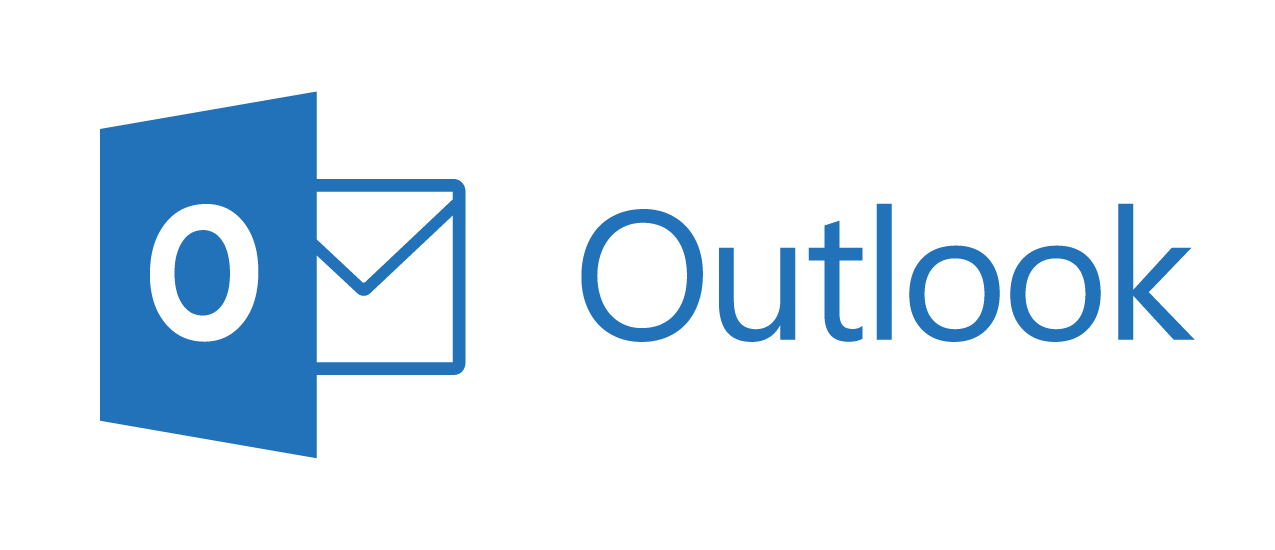
- Click on "Settings"
- Then select "View all Outlook settings"
- Next, go to "Junk email" & choose "Safe senders and domains" or "Safe mailing lists"
- Enter @detectorsdirect.com.au to "Safe senders"
You are all done and will start receiving our emails right into your inbox.
